
When do you start paying attention to your desk setup? Most people start learning about desk ergonomics when they feel strain in the neck, shoulders, wrists, and/or back.
Spoiler alert: Your desk is not built for you, but for anyone. By default, the height of your desk, its size, and your office chair are not tailor-made to your preferences. By learning how to set up your desk ergonomically, you can customize your workspace and reap some health and productivity benefits, especially if you work at home.
Ergonomic desk: Basics and key attributes
What makes a desk ergonomic are typically its size and surface area, considerations of leg room, and sit-stand capabilities. Not to mention, you need the right office chair to accompany it as well as proper placement of your tools. These tools include your monitor or laptop, keyboard, mouse, and lighting.
Desk surface area
First of all, the size of your desk is important. If you work on your digital devices for more than a few hours each day, you want enough space. Avoid having a small, confined desk, where you are stuck in a rigid position and unable to maneuver your arms and feet, switch positions, and generally be flexible.
For a comfortable setup, your desk should be at least 50 inches by 30 inches. This desk surface area is the minimum you need for two monitors, alongside other desk essentials such as your keyboard, mouse, writing pad, and water bottle. If you have three screens at your desk, your desk should be larger than 50×30.
Fitting all your tools on one desk is not the goal – comfort is. Without an adequately sized desk, you can forget about customizing the position of your monitors and keyboard (at the correct distances and within reach) so as to accommodate your natural seated posture.

Leg room underneath
You want good legroom when seated at your desk – have enough wiggle room for your feet, knees, and thighs. If your desk has under-desk shelving, ensure it does not obstruct lower body movement.
If you have a shorter frame, your feet may not touch the ground when seated. Either adjust the height of your chair without compromising the relative height of your monitor screen, or preferably use a footstool.
Sit-stand capabilities
What makes a desk truly ergonomic are its sit-stand capabilities. The detriments of sitting are well-known by now: Fat gain, decreased productivity, and increased risks of heart disease and diabetes. This is why standing desks are viewed as ergonomic – you can raise the desk and stand up at any time you feel tired from sitting, without having to stop working on your digital devices.
Without doubt, sit-stand desks help you work longer with better energy, and using them helps sedentary workers add more standing and movement into their lifestyle. However, what you can do, without one, is to stand up every 30-45 minutes or so and take frequent short walks during the day.
Find the Right Ergonomic Chair
Just any ordinary chair is not designed for long periods of sedentary time. As we know, slouching and hunching over at the desk results in neck and shoulder pain – the chances are we are guilty of it at various times of our workday. An ordinary chair also hurts our back. Yet, a comfortable chair with lumbar support can be the savior.
Research has shown that chairs with lumbar support help workers retain the natural S curve in their spine, and as a result, their head and neck posture will be more natural and relaxed. A study photographed participants in 4 sitting positions with and without a lumbar roll, and found that lumbar support favorably changes the head and neck postural alignment of participants. We also want to follow the 90-90-90 rule while seated, which is to keep our elbows, hips, and knees bent at 90-degrees with our feet flat on the floor. Ergonomic chairs help us achieve this.

The best chairs in the market are Herman Miller Aeron, Embody, Mirra 2, Steelcase Gesture, Leap v2, Humanscale Freedom, and a few others. It is good to go somewhere local to test out some office chairs before buying one, preferably somewhere with a good return policy (just in case a chair turns out to be unsuitable for you). It pays off to be pickier, since the chair is one of the most important long-term investments in your home workspace.
This article was originally published on unboundist.com. If it is now published on any other site, it was done without permission from the copyright owner.
Proper screen height for your eyes and posture
With a good desk and chair, your ergonomic setup is 80% done.
Now, you have to optimize the placement of your devices, starting with your monitor or laptop screen.
If your screen is too low, you would be hunching over your desk and this causes shoulder and neck strain.
Ensure that the top of your laptop or monitor is at – or slightly below – eye level. If you are using a laptop, an adjustable laptop stand helps to customize the height of your laptop. For a monitor, employ solutions to raise its height such as monitor stands, drawers, or standing desk converters.
Next, move your monitor back if its screen is too close to your eyes. Your screen should be at least 20 inches away from your eyes, so ensure you have a large enough desk (at least 25-30 inches in depth) to accommodate the placement of your screens.
Ergonomic placement of keyboard and mouse
You want your keyboard and mouse to be where your arms and wrists naturally end up, with the “B” key centered in front of you. Your mouse should be right next to it. Keep your elbows bent at 90 degrees while typing, with your forearms parallel to the floor (remember the 90-90-90 rule.) Deviating from this typing position can lead to shoulder and wrist pain.
This means that if you are using a stand for your laptop, you should ideally invest in an external keyboard for typing ergonomically.
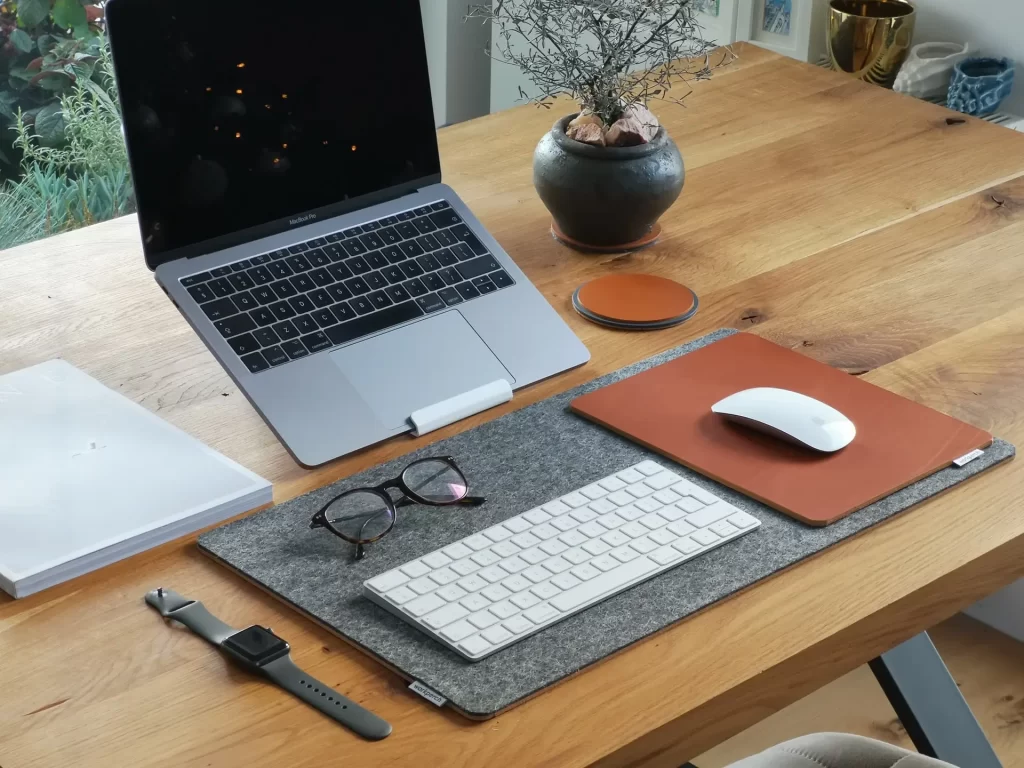
In terms of keyboards, there are ergonomic keyboards in the market which are much pricier than standard keyboards. They are worth it once you have adapted to typing on these keyboards – the adjustment period can take weeks or months. Most ergonomic keyboards have a split keyboard design (divided into 2 parts) that supports the wrist in a more neutral, comfortable typing position. I have personally never used one, but those who use a split keyboard often report that they notice the differences in their wrists and never want to use a standard keyboard again.
For mice, the downsides are they can cause wrist extension and require you to move your arms and shoulders to operate. On the other hand, trackballs are more ergonomic. A thumb trackball mouse, such as the Logitech M570 wireless trackball, can be operated by your thumb alone, and this means that your hand, arm, and wrist stay in one place. It is an ergonomic alternative to standard mice.
Good lighting at your desk

Last but not least, good lighting is essential. If you work from home, the lighting in your rooms is generally not designed to support productive work – it supports household and resting functions.
Thus, you want to add task lighting to alleviate eye strain and make your desk ergonomic and functional. Examples of task lighting are desk lamps, adjustable floor lamps, LED light strips, and recessed lights. Many lamps have adjustable components and let you customize the height and angle of your lighting to best suit your working needs. Having a desk lamp makes your desk more ergonomic.