
Working on your laptop all day is an accomplishable feat if you know what to do. You want to balance productivity while maintaining health, efficiency, and the condition of your laptop. To survive, you need to learn a few skills that may not be that straightforward, but essential for your mobile laptop lifestyle.
A laptop is designed for portability. With that said, you will get more flexibility as a remote worker than an employee chained to the office. These tips work best if you have a certain level of freedom while working on your laptop.
Here are 9 tips for working on your laptop all day.
Reduce sitting time via standing and mobility
If you use your laptop for as long as 8-12 hours a day, make sure to switch locations. At the minimum, consider some sort of standing desk setup that lets you stand as well as sit.
As a remote worker, you might as well make use of the freedom you have – switch between multiple “workplaces” such as your local coffee shop, library, or home office. The transition time when you switch locations is “exercise” time.
Better still, reducing sitting time does not mean you spend less time working. If you are building a side hustle while working from home, and you want to be productive for 8-10 hours a day or more, you can increase your productivity by switching between sitting and standing.
As productivity dips during the day, switching locations can give your mind a break from work. When you settle down at your new location, it is common to find yourself refreshed enough to keep working.
Here are some ideas:
- Consider some sort of standing desk setup – for example, use a mini standing laptop desk or a standing desk converter placed atop your current desk.
- Consider lap desks that let you work on the couch/sofa or floor – or any different part of your home.
Sit, stand, be mobile, and take breaks – this is the formula to working longer hours on a laptop in a productive fashion.
Take care of laptop ergonomics

How often do you find yourself hunching over while typing on a laptop? Imagine doing that for hours. No wonder you feel sloppy or some discomfort in your back and neck afterwards.
Laptop ergonomics are not the most straightforward thing. This is because a laptop is not designed to be ergonomic – its screen comes attached to its keyboard. This means you could not separately adjust the height of your laptop screen, while keeping your keyboard at the position you want for your wrists.
If you feel strain, what you should do is consider elevating the screen on a laptop stand or standing desk converter, and switch to using an external keyboard.
And if your screen is too small, you may squint, get disorganized with your apps and windows, or hunch over.
Thus, get an additional screen (existing tablets or phones may work), or a larger screen (e.g. an external monitor).
Protect your eyes from strain while working on your laptop.
Use an external monitor for your laptop
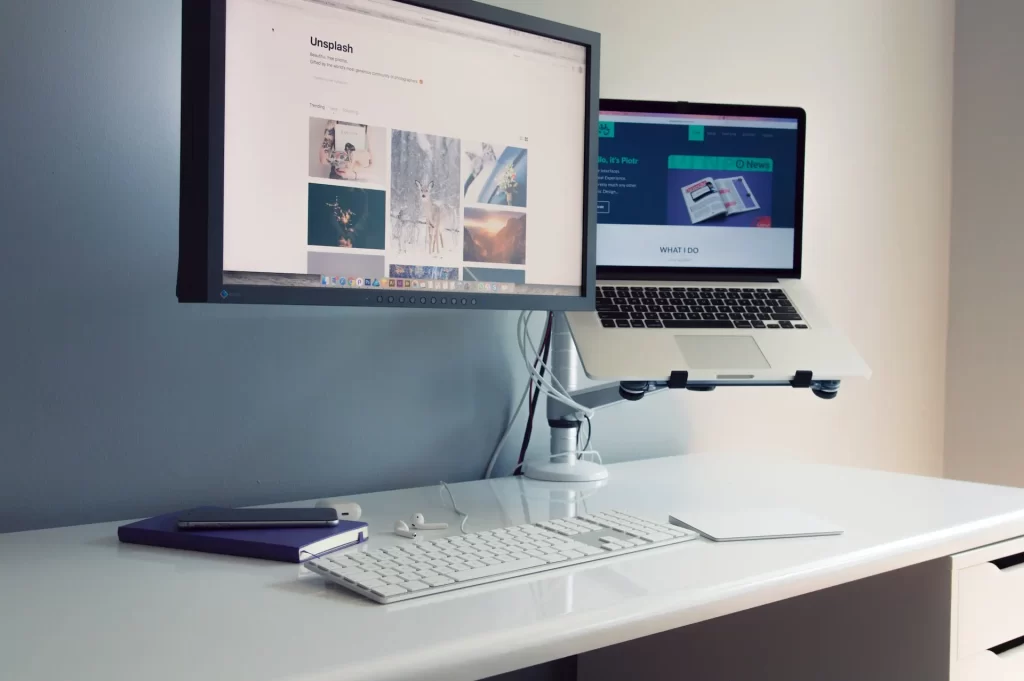
Why use a monitor when you already have a laptop?
Studies show the advantages of working with multiple screens. While it is not necessary (as you can use tools like virtual desktops to increase screen space), using a monitor is still beneficial. With a monitor, you get more screen space, alongside a larger screen to work with.
It is easy to connect your laptop to your monitor. You have the option of duplicating or extending your small laptop display to your monitor, so that you instantly have more screen real estate to work with.
Besides, when you utilize both a laptop and a monitor, you optimize for both portability and productivity. Sure, you can make use of your monitor at home for better multitasking, but toss your laptop into your ready-to-go laptop bag at any time.
When you desire to work for long hours, such flexibility is very, very useful.
Be functionally mobile

To survive working on your laptop all day, you need to be 100% work-functional wherever you are.
As a remote worker, how mobile and flexible are you beyond your home and on overseas trips? Do you have backup plans when things go wrong?
For instance, think about the times when your laptop battery is dying and you could not find a way to plug it in anywhere. This could happen in a crowded cafe, the airport, or your neighborhood library. The last thing you want is to have your entire afternoon wasted, because your laptop’s battery ran out.
If your laptop has mediocre battery life (lasting only a few hours) or if you are someone who forgets to charge your laptop, it is important to utilize a back up plan – either get an additional battery or a laptop power bank.
Another relatable problem is connecting to the Internet – and the same principle applies: Be work-functional at all times. You do not want to be pulling your hair out when you cannot connect to the WiFi, at home, coffee shops, cafes, co-working spaces, airports and so on.
To ensure Internet connection at all time, have a backup plan. Either set up USB tethering whereby you tether your phone with a USB cable (plug it into your laptop and use your phone’s Internet connection), or use your mobile hotspot to connect your laptop to the Internet.
Tip: If you have some sort of hybrid work arrangement and frequently travel between home and office, or if you travel as an entrepreneur, get yourself some duplicate laptop accessories: power cords, external keyboards, and so on. Place these devices in your separate offices. This reduces the load in your bag and ensures that you do not forget your peripheral devices.
Speed up your laptop
Have you considered speeding up your laptop? It is certainly worth it. A laptop can be slow compared to a desktop computer; it certainly has its limitations.
If you work for long hours, and especially if you use multiple applications at once (who doesn’t?), you cannot afford to have a slow or laggy laptop. The older your laptop is, the more important you need to take care of your laptop’s speed.
Fortunately, this can be done quite systematically. For a start, to save you research time, you can do the following:
- Update your Operating System if it is due for an update
- Clear your cache occasionally
- Ensure that you do not have programs that automatically start when you switch on your laptop
- Delete the programs on your laptop that you do not use
- Add more RAM to improve your laptop’s performance
- Upgrade your laptop’s storage
The first three items are pretty straightforward – you can do them immediately. Right this second.
Keep your laptop screens sufficiently neat
To work all day on your laptop, you want to keep your laptop screens organized.
That does not necessarily mean that you must use fewer programs or cut down on your number of tabs.
Rather, you need to have a level of organization on your screens which you can personally understand. For example:
- You can use window snapping tools: Tile two windows side by side, which prevents one window, app, or program from overlapping the other.
- You can set up virtual desktops: Having virtual desktops will keep your apps and programs in separate desktops. While your other applications are hidden from view as you work on one desktop, you can easily switch between different virtual desktops as and when you want – it is like having an unlimited number of screens on a single laptop screen.
Keep your screen organized and position each essential app, window, or tab in the right place while you work. This can save you loads of wasted time caused by disorganization, confusion, and context switching.
Execute tasks while away from your laptop
Ideally, to work all day on your laptop, you want to execute tasks away from your laptop. This means that you could use some flexibility in your lifestyle and routines.
Doing mundane tasks well, or even working on your phone while taking a break on your laptop, can add to your productivity rather than subtract from it.
Here are some examples:
- Take work calls on your phone while walking around your apartment or your neighborhood.
- Make it a habit to walk or stand when you do certain types of tasks, especially tasks that can be done from your phone – such as calendar planning, reflecting, ideating, and so on.
- Do meal prep while listening to a work-related podcast.
- Take a shower and allow mind wandering – this forms interconnections in your brain which can be useful for study, ideation, analysis, and more.
If you learn how to best make use of time while being away from your laptop, working long hours is more sustainable. You can get some exercise in, do your chores at home, relax in an afternoon shower, and so on.
Use a wireless thumb trackball mouse for your laptop
Why do you need a mouse for your laptop? You might think using a laptop with an external mouse is unattractive and simply inconvenient.
For many of you who work long hours, this may be an option you never knew you needed, due to the difference a mouse can make ergonomically for your wrists.
A thumb trackball mouse, such as the Logitech M570 wireless trackball, allows your hand, arm, and wrist stay in one place, while only your thumb moves. The trackball, under the control of your thumb, replaces the need to move your arms.
This tool frees up extra desk space that your mouse takes up when you operate it.
Thus, it is a great companion for your laptop, and also for purposes like traveling and working on the road.
Make your workspace inspiring enough for yourself
If you are working all day, you do yourself no justice by chaining yourself to an uninspiring space. Sometimes, you need to be at least a little inspired, in order to work harder.
Making your workspace inspiring is not hard. Here are some ideas:
- Set up multiple workspaces for your laptop, so that you are not bored in your home office.
- Give yourself enough space to work – upgrade your desk to a larger one if it helps.
- Stock up on healthy beverages.
- If you like, add a desk plant – even an artificial plant can help with the look and vibrancy.
- If you like, add some “desk toys” like stress balls, light strips, or any other cool gadgets.