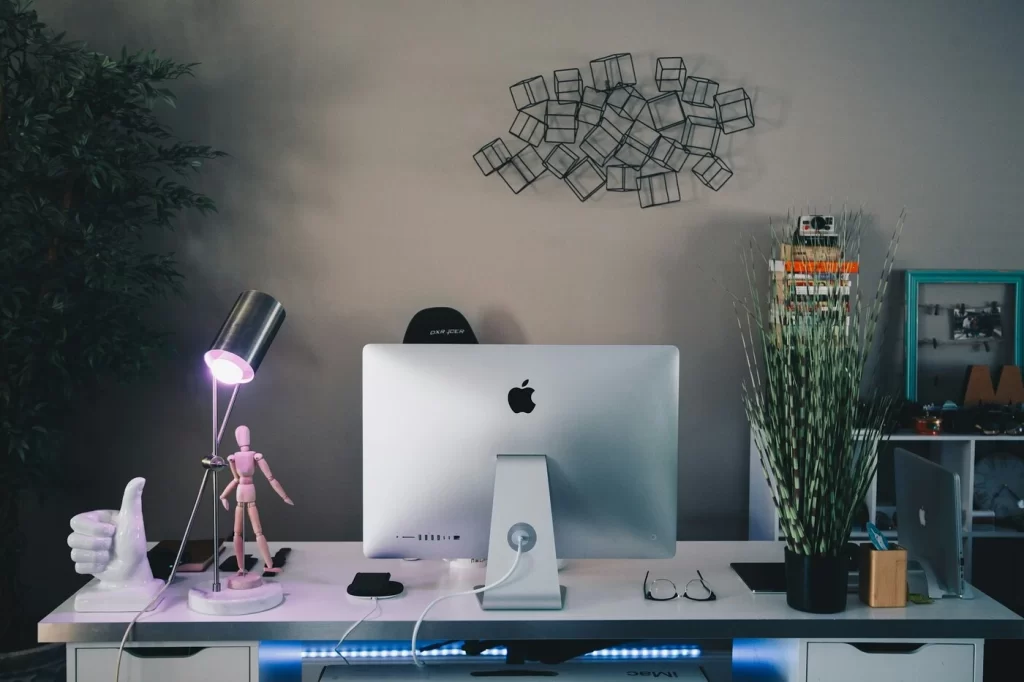
Mastering the use of your laptop is a practice that is worth perfecting for a remote professional. Likely, you have experienced at least two or more of the following problems (and might be still tolerating them):
- Your laptop’s poor battery life and/or speed
- Limited RAM or processing power for multitasking
- Limited knowledge of your laptop’s features and shortcuts
- Limited mastery of applications you use daily
- Discomfort in your neck, shoulders or wrists while working
- Damaged laptop hardware due to bad packing/carrying practices or travel
- Regular WiFi issues that disrupt your work
- Data loss or theft due to digital security flaws
These problems can silently creep in and sap away your efficiency. The top two reasons you should care about laptop optimization are arguably your productivity and your portability/flexibility.
Productivity-wise, consider that you master every aspect of your daily workflow, applications, and shortcuts on your laptop and even its ergonomics that support your comfort levels. You work on your laptop without lags or disruptions. How much more productive would you be?
Flexibility-wise, imagine that you can seamlessly transition between different environments without compromising productivity – between places such as your home, various coffee shops, or between locations during business travel. You always have the right tools and your machine never fails.
In this guide, we’ll explore optimizing every aspect of laptop work, exploring each facet from laptop upgrades and multitasking prowess to travel preparedness and resilience in the face of the daily grind.
Invest in a good laptop
The foundation of an effective laptop work routine begins with a reliable device. If you put up with a slow and laggy laptop, you will never be functioning at your true capabilities. You may even hate your work.
Since your laptop is a machine you use daily, you want to have the best laptop, fully equipped to support your tasks.
It’s worth spending more money to get a laptop with the right specifications or to upgrade an older laptop that is still functional. This is as important as having a comfortable chair to sit on daily, so that your back is supported. Your laptop could either support or slow you down daily. Make sure it is up to standard.
Why specs should you look out for? It should have:
- A strong processor (such as a Core i-series, AMD Ryzen or Apple processor)
- At least 8-16 GB of RAM
- Strong battery life (at least 10 hours, ideally more) will work wonders for remote working
- Decent screen size (12-14 inches) that balances portability with productivity
If you want to do a quick check and ensure that your laptop is equipped for good multitasking, run through this list of items to fully consider what you’d need. For instance, what are the specs you’ll prioritize in a new laptop, or upgrade/optimize for an older laptop?
Having a robust laptop that is equipped for good multitasking can streamline your life across different situations. When facing sluggish internet speeds in cafes, hotels, or airports — places you might opt to work at — you’re already contending with uncertain environments. The last thing you need is to compound inefficiencies on your laptop by experiencing lag due to insufficient RAM on your device, leading you to question whether it’s your laptop causing the slowdown. Ensure you have the proper equipment in place to preemptively address such issues.
Gather the right tools to work from anywhere
Besides investing in the right laptop, you should gather the right tools to work from anywhere. Let’s be honest – external factors can affect your productivity. If you don’t work in a designated office all the time, it’s crucial to take steps to minimize variables in your work environments, whether it’s noisy cafe patrons or unreliable WiFi.
These are some things to consider:
- Have ready-to-go backups: An external keyboard or mouse can serve as a ‘plan B’ that relieves wrist strain caused by typing, sustaining your ability to work beyond your home. Likewise, a reliable mobile data hotspot serves as an alternative to unreliable WiFi. Noise-cancelling headphones protect against noisy environments like airports and cafes.
- Working with bad WiFi: When WiFi is bad, How do you ensure you can continue working seamlessly with little disruption and downtime? Have contingency plans that keep you productive despite no/bad WiFi.
- Use a VPN: When you are in a foreign city or country, how do you continue to gain access to all the websites and data you need? Using a VPN ensures access while protecting you from hackers.
- Preparing your laptop for travel: Do you back up your data before a trip, download content for offline consumption on a plane, and pack your laptop appropriately to ensure seamless flight and protection during travel?
Whether you’re at home, in a coffee shop, or on a plane, you can stay work-functional by equipping yourself and your laptop well.
Optimize your existing laptop
Optimizing your existing laptop is not rocket science. You do not need advanced tech skills – it just comes down to having basic knowledge about your laptop.
If you have a strong command of your laptop, you can use it to support your workflow and skyrocket your results.
To name a few things, you should know your laptop’s shortcuts and operating system, the top 3-5 applications that you use daily, and some free multitasking tools.
You should also maintain your laptop properly which is very simple. Regularly update your operating system, uninstall unnecessary software, and organize your files. Such simple maintenance can significantly improve your laptop’s speed and responsiveness.
For the details, you can explore these 10 ways to completely optimize your laptop for productivity.
This article was originally published on unboundist.com. If it is now published on any other site, it was done without permission from the copyright owner.
Upgrade your laptop
Perhaps you tried optimizing your laptop to no avail. You may have an older laptop that is experiencing issues of lag, slowness, and applications ‘freezing’ or crashing
The next step is to look at upgradeability. Unfortunately, not every laptop is easily upgradeable. For instance, upgrading RAM is not possible on most Macbooks, Chromebooks, budget laptops, and ultrathin laptops that are built via thinner designs and a simplified manufacturing process. You’ll need to research compatible upgrades for your specific laptop model and consult with a professional if needed.
One common type of upgrade is to add more Random Access Memory (RAM) to an existing slow laptop. Adding RAM to a laptop could be beneficial if:
- Your laptop is slow or laggy.
- It constantly experiences high RAM usage.
- Performance issues are memory-related.
- More RAM can make a noticeable difference in speed.
Run a check on RAM usage will help determine if current RAM usage justifies an upgrade. You can run a quick check by assessing how much RAM your applications and browsers are using. Here’s a guide on how you can easily identify RAM-hungry web pages/apps and try to free up RAM (before deciding that a permanent upgrade is a necessary solution).
But other factors may cause lag, besides RAM. This is the tricky part. For instance, if you have a less powerful or outdated processor (CPU), upgrading RAM may not make any difference. Unfortunately your processor cannot be upgraded. But certain other problems can be fixed, such as a failing battery and software bloat – if they are (part of) the issue. Here are some factors contributing to a slow laptop besides RAM:
- Less powerful or outdated processor (CPU).
- Fragmented hard drive.
- Software bloat.
- Failing battery.
- Overheating.
- Malware or viruses.
Here is a quick decision-making guide on whether you should prioritize upgrading RAM or get a brand-new laptop altogether. Instead of making upgrades, some laptops might be worth replacing entirely, especially if they have weak or outdated processors and many other hardware and software issues.
Get the right amount of RAM
Now, make sure you have the right amount of RAM on your laptop. To be functional and get things done, you need at least 8-16 GB of RAM.
Here are some things to consider to determine how much RAM you need for multitasking:
- Nature of tasks: If you often perform standard office work with standard applications involving web browsing, document editing, collaboration apps and video conferencing, 8 GB of RAM is often all you need.
- Focused vs distracted working style: If you are an avid multitasker who rather keep multiple tabs open and work on multiple tasks at once, 8GB is likely workable but 16 GB would be more comfortable.
- Future-proof considerations: Will you expand the nature of your work – do you potentially need to use more resource-intensive applications in the future, and thus require more RAM? How long do you plan to keep your laptop before replacing it?
While 16 GB of RAM is comfortable, you’d most likely not need it unless you are using resource-intensive apps involved in design, multimedia, and programming-related work.
I explored the effects on a 8GB Macbook given different intensities of multitasking and RAM use. During this experiment, I fired up at least 20+ tabs on Google Chrome alongside numerous collaboration apps like Outlook, Microsoft Teams, Skype, and productivity apps like Microsoft Office. Even though I increased my level of multitasking, my laptop’s operating system, macOS, performed memory compression to ensure that critical active tasks had sufficient RAM. In other words, inactive apps in memory got compressed to make more RAM available. There wasn’t any lag. This is true even when I started editing and exporting a video using iMovie (a free video editing application made by Apple). However, there are some minor negatives regarding the heat, storage space, and the drain on my MacBook’s battery. 8GB on my Macbook is manageable, and if you want more details, read the details of my experiment.
If unsure, ask yourself the questions listed in this section to determine if you need more than 8GB or even 16GB of RAM.
Set up your laptop for good multitasking
Now that you have the right laptop with the right specs, it’s time to leverage it well. It’s paramount to have technological know-how in the things you repeatedly do every day – this again boils down to how you use your laptop and your command of it. How do you set up your laptop for strategic multitasking and getting work done?
Here is a guide entailing 10 ways to set up your laptop for good multitasking, involving shortcuts, screen habits, tactics, and more. For some habits, you just need to learn them ONCE and they’ll likely stay with you for a long time – such as using split screens, virtual desktops, and connecting an external screen. These are ways to organize your screens and maximize screen space for better multitasking. Doing so can enhance your workflow and save valuable time throughout the day.
Make your laptop setup ergonomic
The other component of setting up your laptop is taking care of its ergonomics. Investing in an ergonomic setup is essential for long-term comfort and productivity.
First, it is about getting the right tools, for instance:
- External keyboard and/or mouse: If you experience wrist strain, you should invest in an external keyboard and mouse. Your laptop keyboard is small and typing on it isn’t the most ergonomic experience.
- Ergonomic keyboard: You may prefer an ergonomic keyboard rather than a regular external keyboard.
- Laptop stand or prop: If you find that you bend your neck at an awkward angle while using your laptop, you likely need a laptop stand or tool to raise your laptop’s height to promote a natural and comfortable viewing posture. You want to invest in the right laptop stand so that you’ll actually use it and even carry it with you.
Second, use your tools appropriately. For instance:
- Typing: you do not want to be typing when your laptop is placed on a laptop stand – it can harm your wrists.
- Centering the keyboard: You want to center the B key of your keyboard.
- Height of laptop and/or laptop stand: Position your laptop at eye level to prevent neck and back pain.
- Monitor: If you’re using an external monitor, set up both your laptop and monitor ergonomically to maximize your ability to get work done.
Make use of extra screens
Why should we talk about multiple external screens on the topic of mastering laptop use? Well, many people are more productive when they make use of multiple screens (besides their laptop). You might be already doing this, if you use your phone for notes-taking or referencing material or while you work on a main task on your laptop.
A multi-screen setup with a laptop can take many forms, including the following:
- A laptop connected to an external desktop monitor
- A portable setup: A laptop connected to a 13-15 inch portable monitor that’s small enough to fit your bag
- A laptop used in conjunction with a phone or tablet
- A laptop connected to a smart TV via a wired or wireless connection
If you’re exploring the possibility of adding a monitor to your laptop setup, look out for 5 key factors: screen size, ergonomics, portability, performance, and power use, amongst other aspects.
Alternatively, opting for a portable monitor with the right specs can help you strike the best balance, as it is a versatile screen that works under multiple and varied conditions.
Ultimately, boost your productivity by utilizing your laptop alongside external screens. You can be ultra-flexible about this, even if you only have a phone. Make your phone a productive second screen. Whatever device you use, the expanded screen real estate allows for more efficient multitasking. Be it working on a complex project or managing multiple apps, extra screens make a difference.
Pack and carry your laptop well
This is an often overlooked aspect of managing your laptop that can ‘make or break’ your laptop. You may understand how often and how easily things can go wrong. Your laptop, while expensive, is a fragile device – pack and carry it well.
Protect your expensive laptop by investing in a quality laptop bag or backpack. The best option would be to choose a purpose-built laptop bag with padded compartments for your laptop and accessories. You may need to consider different types of bags to find the right fit.
Thereafter, should you go with a backpack (a versatile choice), learn how to best carry your laptop well – a useful lifelong skill no matter where you are at and what situations you are in. Carry your laptop well to avoid costly mistakes and minimize damages. For instance, carrying a laptop well involves good packing skills – an overloaded bag or poorly-packed backpack can do more harm than good.
Your bag should ideally be usable under ALL sorts of conditions, from entering a plane to being weather-resistant and cut-resistant (to protect yourself from thieves). This ensures your laptop remains safe and secure, whether you’re commuting to the office or heading overseas on a business trip.
Prepare your laptop for travel
Now we have finally come to the fun part – preparing your laptop for travel. Not many laptop buyers will ever bother to look into this. Most people are neither remote professionals nor people who have any slight interest in working digitally beyond one’s hometown or city.
If this sounds fun to you (or a possibility you’d strive towards), it’s time to equip your laptop for travel.
Start by preparing your laptop for a flight. There’s too much to go into detail here, but you should make some pre-trip preparations such as backing up essential files, preparing your laptop for offline use, and getting travel insurance for your laptop. The insurance should ideally cover the theft, loss, or damage of electronics, including your laptop. Then, pack your laptop strategically in your travel bag. Carry accessories such as chargers, adapters, and portable power banks to keep your laptop charged and ready for use. Invest in a VPN and/or mobile hotspot to use your laptop securely at airports and cafes while abroad.
How do you securely keep and store your laptop during a trip? We discuss 9 places where you can strategically keep or store your laptop when you are overseas. They range from common and affordable solutions to more creative or expensive ones.
Physically protect your laptop during travel. Here are 10 tips to protect your laptop from damage or theft while traveling.
Survive the grind
Last but not least, survive the grind. Mastering laptop work is an ongoing process that requires adaptability and resilience. If you’re someone who does a lot of digital work, to survive, you need to learn a few skills that may not be that straightforward, but essential for your (mobile) laptop lifestyle.
For instance, sometimes your laptop may let you down. Before you slam your laptop or toss it into the bin, ask yourself whether you could mitigate the challenges you face. Perhaps you need to learn to work without WiFi, maintain it better on the road, invest in a portable external keyboard, or upgrade its RAM. Worst case scenario, you simply replace it with a new one – your laptop is replaceable.
Here are more tips for surviving all-day laptop work like a champ – they work best if you have a certain level of location freedom as a remote or mobile professional.