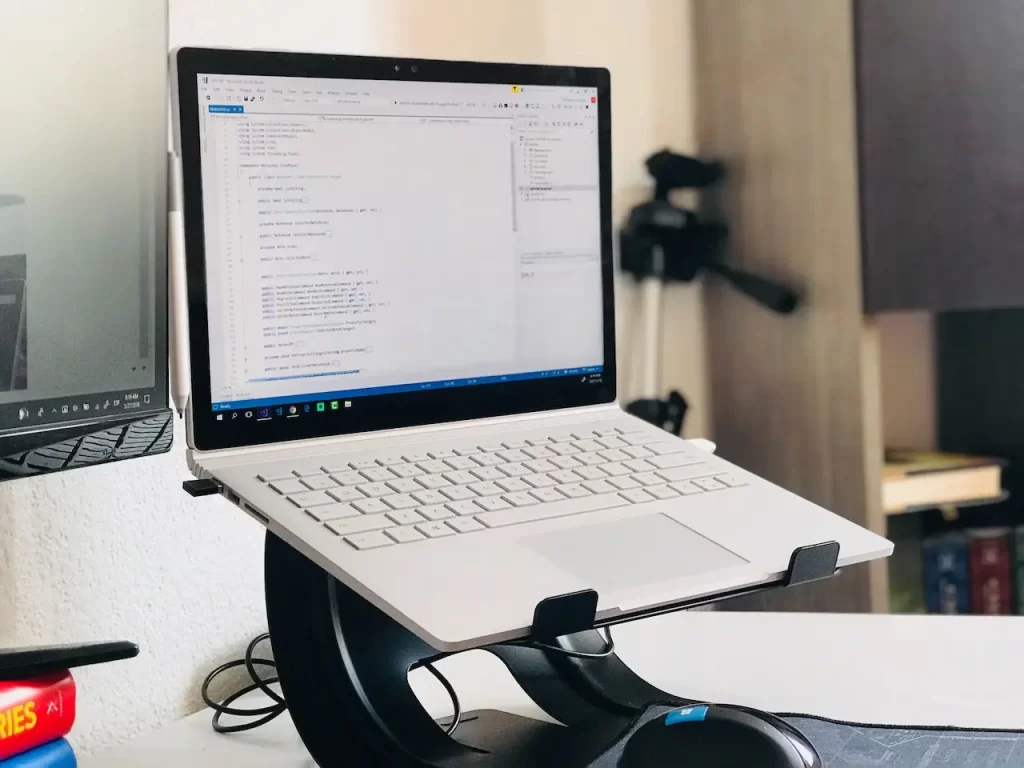
Are you grappling with an aging laptop that seems to be struggling with lag, sluggishness, and frequent application crashes? Not only does it disrupt your workflow, but it can also be a significant inconvenience, especially if you’re working remotely or traveling. Picture this: you’re in a bustling cafe or on a train, trying to get work done, and your laptop decides to act up, compounding your stress.
While eventually, you may need to bite the bullet and replace your laptop altogether, the key is determining when that time comes. Before you rush to the store, consider whether upgrading your existing laptop’s RAM could be a cost-effective solution.
Could you simply upgrade its RAM for the time being or find another way to solve your laptop’s lag or slowdown issues?
The key is to investigate what’s causing your laptop’s slowdown, and whether more RAM would actually help.
Does adding RAM to an old laptop make it faster?
Yes. Adding RAM to a laptop could make it faster if your laptop is slow or laggy, and if it constantly experiences high RAM usage. This suggests that its performance issues are memory-related and adding more RAM can make a noticeable difference.
But first, you should check whether your RAM can be upgraded.
Don’t assume that this is possible on some laptops. For instance, upgrading RAM is not possible on most Macbooks, Chromebooks, budget laptops, and ultrathin laptops that prioritize thinner designs and a simplified manufacturing process.
After you’ve checked that your laptop’s RAM can be upgraded, it is helpful to check your laptop’s RAM usage. You can do this easily on just about any laptop.
On Windows, you can open Task Manager, and on macOS, you can fire up Activity Monitor. If you find that your RAM usage is nearing maximum capacity, it’s worth exploring ways to free up memory before resorting to a costly upgrade. Start by identifying and closing any resource-intensive applications or browser tabs that may be hogging RAM in the background. Once you’ve done this, recheck your RAM usage to see if it has improved.
- If freeing up RAM resolves the slowdown and lag issues, you may have successfully addressed the problem.
- However, if performance issues persist despite optimizing RAM usage, it may be time to consider adding more RAM to support your laptop’s multitasking capabilities. This will alleviate the need for constantly managing applications and tabs to prevent RAM depletion.
Yet, it’s essential to recognize that RAM may not always be the sole culprit behind poor laptop performance. There could be other underlying factors contributing to sluggishness and lag, even if RAM usage is not at maximum capacity. These factors may include:
- A less powerful or outdated processor (CPU)
- A fragmented hard drive
- Software bloat
- Failing battery
- Overheating
- Malware or viruses
If any of these factors are causes of your laptop’s poor performance, merely upgrading your laptop’s RAM may not help at all, even if you are running out of RAM. A RAM upgrade might not lead to a noticeable improvement in your laptop’s performance.
This article was originally published on unboundist.com. If it is now published on any other site, it was done without permission from the copyright owner.
Should RAM be the first thing to upgrade?
Since other factors may impact your laptop performance, should you still upgrade RAM? Should it be one of the first things you upgrade?
Whether to prioritize upgrading your RAM would depend on the specific causes of your laptop’s slowdown. If you have hardware or software issues, such as a less powerful processor, slow hard drive, failing battery, or malware and viruses, addressing them first may benefit your laptop more noticeably.
Let’s look at the aforementioned six factors and how they impact your laptop’s performance:
- A less powerful or outdated processor (CPU): Older processors may become less power-efficient and fail to keep up with new processor generations that are more technologically evolved
- A fragmented hard drive: Traditional hard drives (HDDs) can become fragmented over time, which leads to poorer read and write speeds, and thus slowdowns.
- Software bloat: The more programs you use and install over time, the more unnecessary background processes there are along with startup programs that can consume a lot of system resources.
- Failing battery: If your battery is faulty, your laptop may try to conserve power so as to prevent it from shutting down unexpectedly, leading to reduced performance
- Overheating: Faulty cooling components can cause the laptop to overheat and this can lead to a reduction in performance.
- Malware or viruses: They consume consuming valuable system resources and can interfere with critical processes on your laptop
First and foremost, your processor is a crucial component essential for ensuring that your laptop is well-built and well-equipped to handle multitasking efficiently. If your processor (CPU) is not up to standard, there’s not much you can do since upgrading the CPU in a laptop is not feasible; you’d have to get a new laptop with a stronger processor. Do a quick check on your existing laptop’s processor — you’d want at least an Intel i3, AMD Ryzen, or Apple silicon processor if you do standard office work.
In fact, if you have a strong processor, 8 GB of RAM should be sufficient for most standard office applications used for remote working. But if your processor is weak or outdated, you are better off getting a new laptop, since the processor is essentially the brain of your computer.
As for the other factors, there are often solutions that you can explore. There’s too much to go into detail, but long story short, you might have to do some detective work on your own or ask a specialist at a nearby electronic store.
For instance, if it’s a hard drive issue as your laptop is still using a Traditional Hard Drive (HDD), replace it with Solid State Drive (SSD). If there’s a software bloat, uninstall some programs on your laptop. Replace its battery or get it serviced if it’s old. Run a full system scan for malware and viruses and clean up your laptop if necessary.
Identify the hardware and software issues that cause your laptop to constantly lag or slow down. Addressing these issues, coupled with potential RAM upgrades if memory capacity is insufficient, is key to optimizing the functionality of your aging laptop.
Is it better to upgrade RAM or buy a new laptop?
Let’s suppose that after you’ve done the investigation, you find that RAM is one of the main issues behind your laptop’s slowdown. Before purchasing new RAM, find out the maximum amount of RAM and the type of RAM that your laptop can support. You can then decide how much RAM you want to add, based on your budget and working needs.
But the question begs: Should you proceed with upgrading your laptop’s RAM or buying a new laptop altogether?
You should consider your laptop’s age and overall performance. If your laptop has lasted beyond 3 years of use, weigh the total estimated cost of upgrading your laptop, involving RAM and other things, against the cost of buying a new laptop. Some laptops might be worth replacing entirely, especially if they have weak or outdated processors and many other hardware and software issues.
If it hasn’t been 3 years, you should consider the RAM upgrade. Many users replace their laptops every 3 to 5 years. Thus it’ll likely be fine to perform upgrades without replacing your still relatively new laptop.
But beyond 3 years of use, it depends.
If you’ve invested wisely and ‘future-proofed’ your laptop from the start with a strong processor and reliable operating system, proper maintenance should keep it running smoothly for an extended period. However, you may need to consider replacing it if you encounter numerous hardware or software issues that are costly to fix. While upgrading RAM can prolong a laptop’s lifespan, it may not resolve all underlying issues, particularly if the device is significantly outdated or plagued by multiple hardware problems. Nonetheless, the cost of upgrading RAM alone from 8GB to 16GB typically ranges from $100-150, sometimes even less.
How do you get your laptop upgraded? Do specific research for your existing laptop.
In general, you can simply visit an authorized service center or a reputable third-party repair shop in your area to get your laptop upgraded by a trained technician. There are also online services that offer laptop upgrade services.
Instead of cutting costs, you’d want to pick a reliable and trusted service provider, since your laptop is a very very important device. You’d want the peace of mind of knowing that the RAM upgrade is going to be executed professionally and correctly.