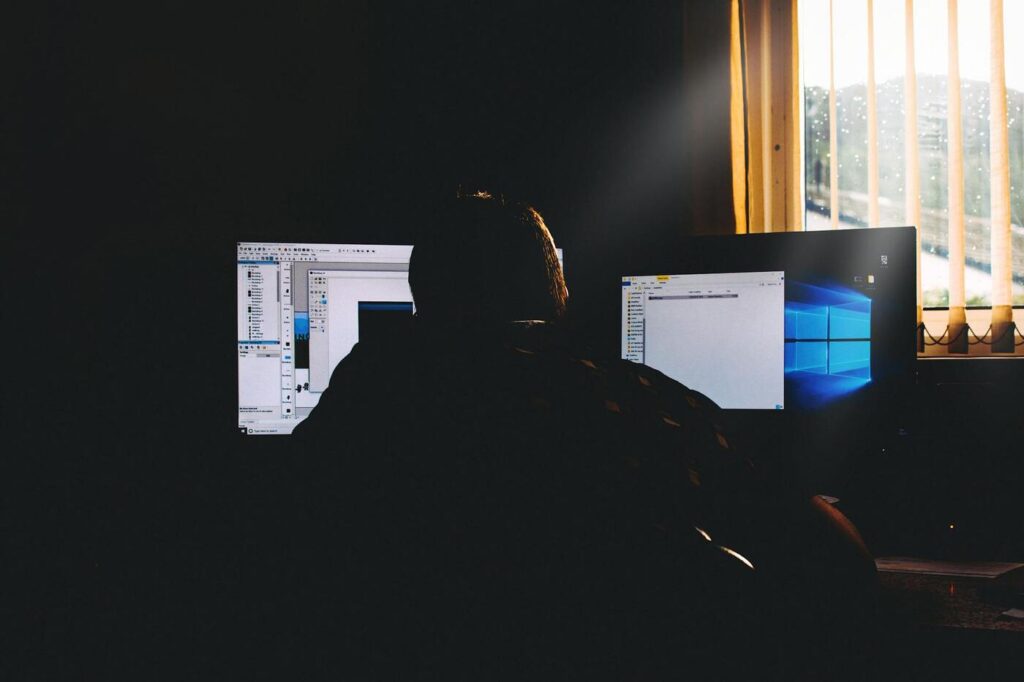
Screen space is valuable in a digital era. Switching between different tabs, windows, and applications is inefficient at best, and mentally exhausting at worst.
Using multiple screens is fashionable these days, but here’s the question: how many screens should you go up to?
If you are someone who regularly works beyond a corporate or home office, I recommend having a portable monitor for obvious reasons. It is portable and packable, so you can utilize it wherever you go.
But even with a laptop plus portable monitor combo, you may prefer additional screens – perhaps a larger monitor or multiple monitors in your home office. If you do not travel with work devices, you may just prefer a dedicated desk with heavy 24-27 inch monitors.
This article gives you a framework for deciding how to invest in screens – and how many monitors you need for your work.
The Ideal Number of Monitors for Productivity

Increasing screen space is akin to increasing the size of your workspace. When you have more room, things get done better, quicker, and more effortlessly.
More screen space helps anyone who manages complex tasks and workflows – especially programmers, web designers, video editors, and project managers.
Research has found that most workers who must multitask in an office environment perform better with two monitors than one. Although larger monitors support productivity, two smaller monitors (of 17 inches) are preferred to one larger monitor (of 22 inches).
If you are using one screen for a main task, adding a second screen can yield two specific benefits.
The first benefit of a second screen is to complement your main task:
- The screen in front of you will be your ‘main’ screen – it contains your existing document, spreadsheet, program, or code.
- If you plan to work on a task until completion, you would not want other applications to interrupt your main screen/monitor.
- Your second display will serve a ‘utility’ function, set up on the left/right of your main display. If your main task requires you to do some research and organize data/notes, use your second display freely to do the job.
The second benefit a second screen brings is monitoring and multitasking – the latter is a skill you likely and often need in the modern digital era.
- A second display screen can host your communication channels such as emails, social media, and collaborative apps like Slack.
- With two separate screens, you can respond to work requests promptly. You can monitor team channels and multitask.
- You do not worry about missing a notification or switching between apps.
This article was originally published on unboundist.com. If it is now published on any other site, it was done without permission from the copyright owner.
Consider Your Work Tasks and Programs
Now, decide on the number of monitors or screens you need. First and foremost, you should consider the nature of your work and the programs you run.
Imagine you are performing a certain task that you do in a typical day. Pick a task that requires a larger number of applications and probably the largest amount of total screen space.
Systematically, you won’t go wrong by following these steps:
- Identify all apps you need to use for your typical task: These are programs you use for work daily. Open them.
- Display these apps at the best size: On your current computer, figure out the minimum display width of each app for your best viewing needs – your apps do not require resizing at this display width.
If your current laptop/monitor screen is too small, do your best to estimate the minimum display width that each app should ideally take, without any need for resizing. - Organize your apps into separate displays: If you only have one display currently, imagine you have a second/third screen. Visualize. Get a sense of which apps you will organize into your primary screen, second screen, or even third screen.
For this purpose, you can utilize virtual desktops on your existing laptop to help you organize your apps into separate screens.
Now that you have your essential apps opened and organized, it’s time to make some basic measurements:
4. Keep apps visible at the right display size/width: At any given point in time, which apps/windows do you need visible to you? How many separate screens are they taking up?
(Note: There are certain apps that you use more sparingly while performing your work task. Instead of displaying them visibly, you could choose to keep these apps minimized or hidden in the background, and choose not to account for their screen space.)
5. Measure the ideal display width of each app that you keep visible: Use a ruler or measuring tape. Precision helps.
Since the inch size of laptops/monitors is a diagonal measurement, here is a link to a free screen size calculator so that you can easily determine your ideal laptop/monitor dimensions, based on the (estimated) dimensions of the apps you need visible.
6. Large full-width apps: Do you have any full-width apps that require the largest screen width? Such an app might indicate the largest-sized monitor screen you’d need.
Going through these steps, you should have a really good idea of the number of screens/monitors you need, and how large they should be.
Obviously, if you require additional screens beyond 16-17 inches, you are looking at utilizing regular monitors, instead of maximizing portable devices such as your phone, tablet, laptop, and portable monitor.
Reduce Context Switching By Using More Than One Screen
Everyone, from writers to employees and especially managers, performs some amount of context switching.
Context switching is the switching between apps, projects, or tasks while you work.
In the case of limited screen space, it typically involves resizing and reorganizing apps when you have to multitask to get something done. Frequently resizing or reorganizing your screens can be disruptive to your workflow. Thus context switching is likely to tax your mind and sap away your time.
To some extent, a second or third display can mitigate the costs of context switching.
Instead of being forced to juggle between tabs (by the demands of your work), everything you need is immediately visible within the screen area of 2-3 displays.
Make Use of Existing Software and Portable Screens Before Investing in a New Monitor
Before you invest in a new monitor, you could first utilize free software such as window snapping tools and virtual desktops. You could even try using your phone. These tools can be incredibly useful especially if you’re low on budget. Multitask on such devices and software that you already have. Try them for a while.
Besides, as a reader of this blog, you are likely into portability and working in location-independent ways. Thus you may resonate with the ‘less is more’ principle, which extends to using the least number of gadgets while extracting the greatest amount of function from them. Thus if you can be productive with your portable screens and existing software without being heavily reliant on large monitors, you can better maintain your work-functionality wherever you go.
For a list of ideas, consider these monitor alternatives that would suit your budget and desk space, many of which are portable devices or software. They give you the mobility that a larger 24-inch monitor wouldn’t:
- For instance, virtual desktops work like separate screens on one laptop, keeping your windows and apps virtually out of view – until you switch to the relevant screen.
- Portable monitors are great too. If you have done the measurements of how much screen space your applications take up, and a portable monitor meets all your requirements, then it suffices as a second screen. You may not require an additional ‘home office monitor’.
Managing Complex Work and Applications Requiring Large Displays
What if you manage more complex tasks and/or deal with large applications? How do you best use multiple screens/monitors to manage such workflows?
Perhaps, you deal with two LARGE Excel sheets. Perhaps you want to keep plenty of data and information visible without having to scroll. Or you deal with complex tiny windows that clutter up a tiny screen.
- Video editors, for example, use editing software that deals with tiny windows and tools. To access these tools without causing mental strain and time-wasting, multiple monitors are needed – large ones and perhaps even an ultrawide.
- Programmers often build applications on the ‘backend’, using one monitor alone for code. A second monitor gives immediate viewing of the reflected code changes in the browser, thus coming in really useful.
Perhaps you write a lot, manage and delegate, or task switch between different projects within a typical day.
Whatever complex work you do, it gets painful sometimes when your screens are cluttered up.
As for using many screens/monitors to manage more complicated work, I’d recommend the following:
- Use multiple screens to separate one ‘category’ of tasks from another
- Establish a clear workflow: Determines how one category of tasks (tasks on one screen or program) ‘flows’ or combines into another
- Things to avoid or minimize: Scrolling, resizing, and squinting. (Ergonomics and eye health are important – choosing the right screens and habits can save and protect you on long workdays.)
- Get the right types of displays to suit your work: Besides choosing the right screen size, pay attention to other factors and specs of your laptop or monitor such as screen resolution and high-quality panels.
Using 2 vs. 3 Monitors for Productivity
Since having more screen area is beneficial, should we go beyond two screens or monitors to consider using three monitors (or more) for our tasks?
If you are seriously considering using as many as three monitors or more, I’d recommend you read this to understand the cons of using too many monitors.
Three monitors are fine if they suit your home office lifestyle. But I’d suggest you consider work functionality and flexibility if you plan to be a mobile individual and work beyond your home whenever you like, or desire the benefits of someday being location-independent.
Likely, you would work fine with just one or two monitors for general office tasks, combined with your existing laptop or phone. Three may be overkill if you have a smaller budget or lack a larger desk.
Recommendations: How Many Monitors Should You Use?
To reiterate, your daily tasks and programs are everything when it comes to deciding on the screens you need – i.e. the total number of screens, type of screens, and your screen sizes.
Some people doing specialized visual work might do best with an ultrawide monitor, while others using large spreadsheets may perform better on 24” regular monitors. You may just require a 13-17” portable monitor as a second screen alongside your laptop. Some of you may do fine with using only your phone as a complementary screen to your laptop.
Using more screens does not necessarily mean using more monitors – you may decide to go with your phone, use your laptop’s virtual desktops and window-snapping software, or even plug your laptop into your smart TV.
It all depends on what you need to get things done – and whether you are able to get things done with a somewhat portable setup that lets you work flexibly when you choose to, while grinding it out in your home office when you need to.