
To thrive as a remote professional, your laptop stands as one of your most vital tools – it’s essential to ensure your laptop is well-maintained and optimized. Among the key factors for efficient multitasking is ample RAM, which is your laptop’s temporary memory bank. Inadequate RAM can lead to daily inefficiencies that disrupt your workflow.
Lack of RAM on your laptop could lead to slowdowns, lag, the ‘freezing’ of apps, and potentially overheating. Not only would you find productivity hard, but your laptop may also suffer damage over time.
If you are an avid multitasker using a laptop with 8GB of RAM or less, you might experience these issues. This is particularly so if you have to utilize resource-intensive apps, such as video editing software, 3D design and rendering software, statistical software, or other graphics-intensive apps.
While most sources would tell you to go beyond 4GB, there is a lack of consensus surrounding whether you should go with 8 GB or 16 GB of RAM.
I did my research and after some testing, I have my answers – including a few surprising findings.
The RAM You Need for Remote Work
How much RAM do you need for remote work? Between 4 GB, 8 GB, and 16 GB, you need to account for the type of applications you use on a regular, recurring basis, along with the amount of multitasking you do.
Typically, 8 GB of RAM suffices for remote work utilizing standard office apps, provided you have a strong processor and operating system. Doubling this capacity to 16 GB becomes necessary only when performing resource-intensive tasks such as design, multimedia work, or programming-related work.
To be sure, I tested out the RAM usage of various applications commonly used in remote work and the effects they had on my laptop, which is the Macbook M1 Air (2020) that has 8 GB of RAM.
Here are the types of applications I ran on my laptop. Most of these are the apps commonly used in office/remote working – including apps for web browsing, email, collaboration, and document editing:
- Google Chrome (including YouTube and Google Suite applications such as Google Docs and Google Sheets)
- Safari
- Microsoft Word
- Keynote (presentation software application)
- Numbers (spreadsheet application)
- Adobe PDF
- Microsoft Outlook
- Microsoft Teams
- Skype
- Airtable (spreadsheet-database cloud collaboration service)
- iMovie (free video editing application made by Apple)
Using these apps, I chose a bunch of different apps and opened them under three sessions of varying resource intensity: 1) light office work, 2) moderate office work, and 3) intense office work that includes video editing/exporting.
Then I compared the results on RAM use and observations of my laptop (such as any slowdown or lag).
This article was originally published on unboundist.com. If it is now published on any other site, it was done without permission from the copyright owner.
Light Office Work
To start, let’s consider ‘light’ office work involving light web browsing and minimal use of office applications to get work done.
By default, your operating system already uses a certain amount of RAM. This is because of system overhead – the operating system needs to use some RAM to manage processes and other system tasks. When I restarted my laptop, approximately 3.3 GB of memory was already filled up.
To facilitate light office work, here are the applications I fired up:
- 11 tabs in Google Chrome
- 8 tabs in Safari
- One Microsoft Word document
These apps instantly took up an additional 2.7 GB of RAM or so.
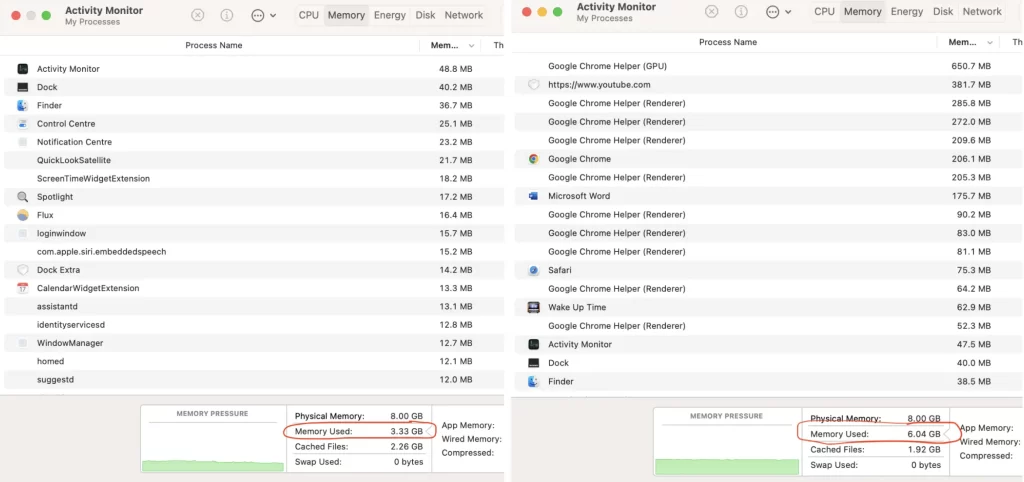
As expected, there is no lag whatsoever – but it is surprising how much RAM is utilized by just a few apps.
Moderate Office Work
A more realistic scenario is that everyone multitasks to some extent and needs to run multiple apps simultaneously. I often use multiple different applications (e.g. PDF, Teams, Chrome, Outlook) to complete a single task (e.g. document editing).
Chances are, you’re in a similar situation. Even if you’re primarily using standard office applications, it’s common to have numerous tabs, files, and apps open concurrently while handling your tasks.
For moderate office work, here are the applications I fired up:
- All the same applications and tabs I opened for light office work
- 2 PowerPoint slides (Keynote app)
- 2 spreadsheets (Numbers app)
- 5 PDF files (Preview app)
- Communications/collaboration apps: Microsoft Outlook, Microsoft Teams, Skype for Business, Whatsapp (browser)
- An additional 15 tabs on Google Chrome including 2 videos playing in the background
There’s still no lag whatsoever on my Macbook Air, even though Outlook, Numbers, Preview, and Keynote are using almost an entire 2GB of additional RAM, and that’s not even including the additional RAM that Google Chrome is using due to the extra tabs fired up.
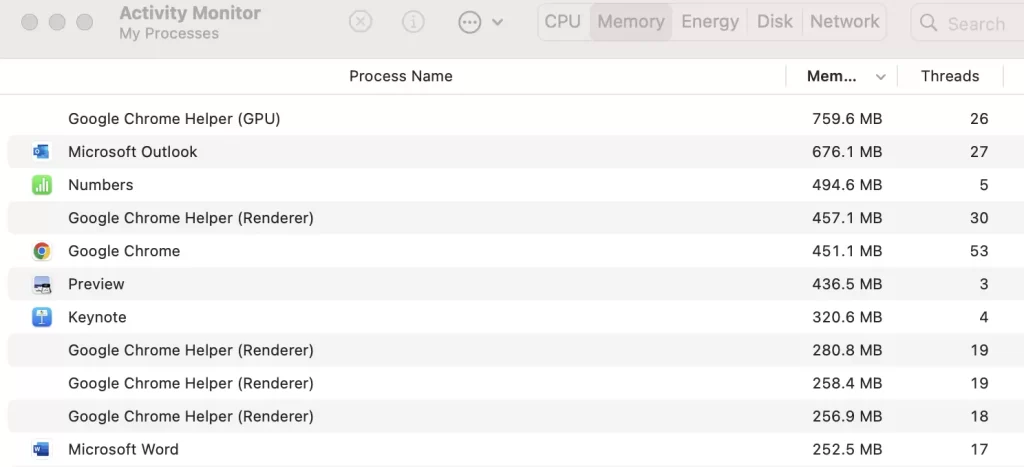
Notice that more memory gets compressed – that means that when a computer reaches the maximum memory capacity, inactive apps in memory get compressed to make more RAM available. This is work done by a good operating system that optimizes memory allocation.
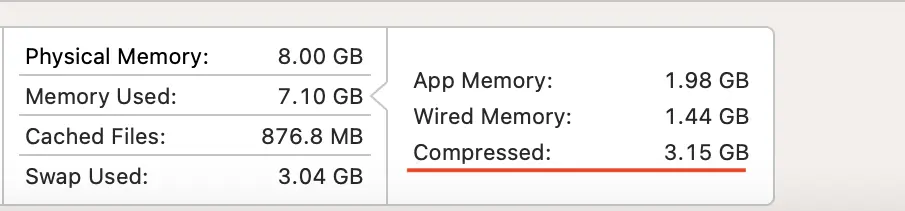
Only 1 app is using significant energy – Numbers. This is likely due to the execution of macros on the spreadsheet application, which is more resource-intensive and thereby uses more memory and processing power.

Side note: Beyond the simple habit of closing applications when you are done with them, there is a spectrum of strategies for adept multitasking on any laptop involving shortcuts, screen habits, and external screens. With the right tools and know-how, you can set up your laptop to multitask more efficiently and get work done seamlessly.
Intense Office Work
What about ‘intense’ office work? Perhaps, there might be odd occasions where you need to use a resource-intensive app to get something done, even if it isn’t part of your daily workflow.
For this step, I went beyond standard office tasks to include video editing and exporting tasks using iMovie (a free video editing application made by Apple).
Here are the applications I fired up and the processes that occurred:
- All the same applications and tabs I opened for moderate office work
- Editing and exporting video projects on iMovie
Initially, I did not experience any slowdown, but I kept pushing my Macbook Air’s limits. All this while, I kept the other standard office apps open and running, continuing to task-switch between apps such as Numbers, Outlook, Chrome, Teams, and more. Eventually, I experienced a small degree of lag when switching between different apps.
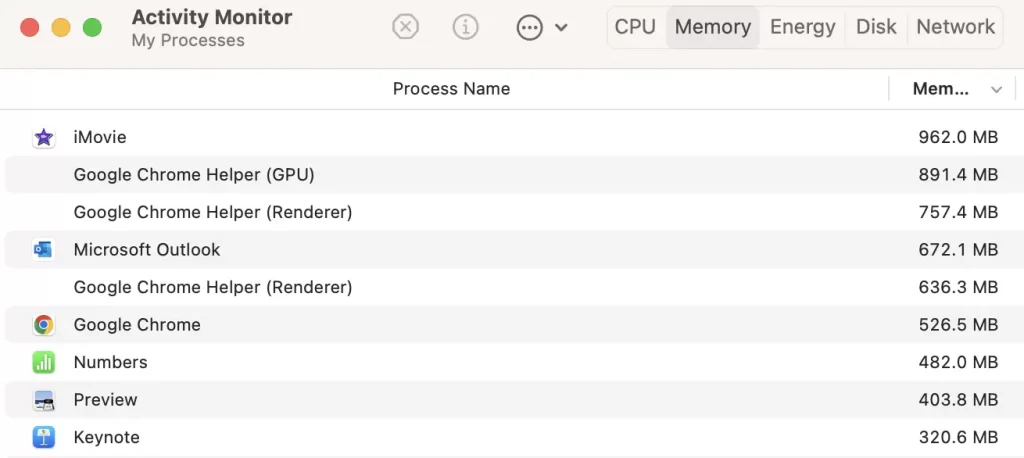
Even then, this doesn’t prevent me from going about my work. The performance decline isn’t very noticeable.
However, there are negatives when it comes to heat, battery, and storage space.
My Macbook started heating up, and its battery drained faster. Within an hour I was down from about 40% to 20% battery and had to plug my MacBook Air in to keep going.
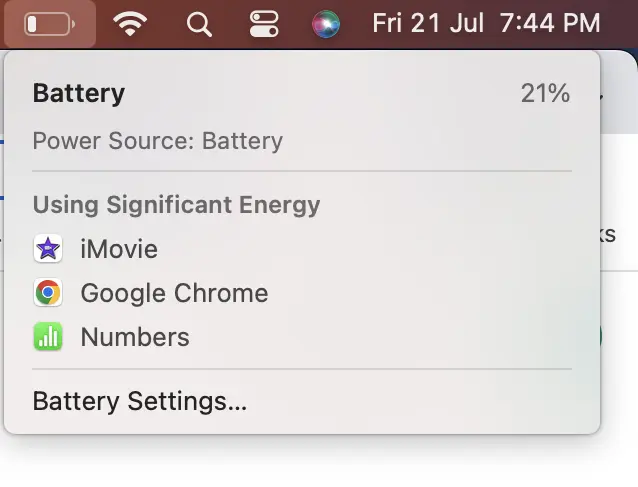
But since such intense multitasking would be a rare exception and not a daily occurrence, I’m not too bothered about any long-term harm it might do to my battery. Most likely, you shouldn’t care too if you mostly perform standard office work with 8 GB of RAM, like I do.
But if you specialize in photo or video editing/exporting or any graphics-intensive work of this sort, you would want more RAM and go for at least 16 GB, so that your processor/CPU and storage drive do not need to work extremely hard to compensate for limited RAM.
During this process, I also ran out of storage space. To continue downloading files from iMovie, I merely emptied my Bin.
In comparison to RAM, elements such as storage capacity and battery life may pose equally problematic or worse challenges when engaging in intensive multitasking on an 8 GB laptop.
8 GB of RAM Would Suffice – Set Up Your Laptop Right
Overall, 8 GB of RAM should suffice for handling standard office tasks with high intensity, typically involving apps for email, collaboration, document editing, and more. This capacity should also support occasional usage of photo/video editing applications without significant performance issues.
However, ensure that you have a strong processor and a good operating system (OS) to support your multitasking needs.
If you want to do a quick check and ensure that your laptop is built and set up for good multitasking, run through this list of items which covers critical aspects including the processor, OS, storage, battery, ports, screen size, and other things.
Optimizing your laptop is a key component to being an effective remote working professional and possibly a location-independent individual. Check out other articles on this site if you are keen to optimize your laptop for travel, ergonomics, working from home, and more.